
Valorant FPS increase operations for you to do the professional settings you explain. This way you will be able to get more and better values from the game. In this type of FPS game, players need a seamless gaming experience to be better than opponents and even their own teammates. In this you will need to adjust the game according to your computer and your computer according to the game in the best way possible.
Valorant is not a game in which only engagement or reflexes are effective. The special abilities of the characters in it are vital. At the same time, it is very important for the characters in the team to complete each other. Sometimes 1 player can overcome all opposing players alone. For this, the ability is important as well as the hassle-free gaming experience provided with FPS enhancement is very important.
Valorant FPS Boost

The settings we provide in our content will continue to be updated and details will be added. You can write your questions as comments.
Valorant FPS Boost: Video Card Settings
- Turn on your video card settings
- Manage 3D Settings
- Select the game Valorant through the program settings
After performing the above operations, change the settings as follows.
- Maximum pre-rendered frames: 1
- Power management mode: Choose maximum performance
- Linked optimization option: On
- Vertical synchronization: Off
After making the above arrangements, click on the “Apply” button. These settings are considered important for VALORANT in-game FPS enhancement operations.
Nvidia Settings
3D settings > adjust image settings with preset
- Use my preferences and pay attention to: Performance
3D Settings > managing 3D Settings
- Linked Optimization: Automatic
- Multiple Checkered Sampled Anti-Aliasing: Off
- CUDA-GPUs: All
- DSR-smoothness: Off
- DSR-multipliers: Off
- Texture Filtering-Quality: High Performance
- Texture filtering-protracted sample optimization: Off
- Texture filtering-negative LOD preference: Allow
- Texture filtering-Trilinear optimization: Off
- Vertical synchronization: Off
- Nonexistent filtering: Off
- Shader Cache: Off
- Power Management Mode: Choose maximum performance
- Anti-Aliasing-Settings: None
- Anti-aliasing-FXAA: Off
- Anti-aliasing-gamma correction: Off
- Anti-Aliasing-Mode: Off
- Anti-Aliasing-Transparency: Off
- OpenGL rendering GPU: Auto Select
- Media Off: Off
- Maximum number of frames previously created: Use 3D application settings
- Number of previously created virtual reality frames: 1
- Triple Dec memory: Off
AMD Settings
- Anti-Aliasing Mode: Use Application Settings
- Anti-Overlap Method: Multiple Sampling
- Morphological Filtering: Closed
- Direction-Dependent Filtering Mode: Use Application Settings (Off))
- Texture Filtering Quality: Performance
- Surface Format Optimization: Clear
- Wait For Vertical Refresh: Always Off
- OpenGL triple buffering: Off
- Shader Cache: Optimized for AMD (on)
- Mosaic tile mode: Optimized for AMD
- Chill: Off
- Frame Rate Target Control: Disabled
Valorant FPS boost: Display Settings
- Restrict Fps On Battery: Off
- Pita maximum FPS: 60.0
- Restrict Fps In Menu: Off
- Maximum FPS in the menu: 144.0
- Restrict Fps In Background: Off
- Maximum FPS in background: 30.0
- Always Restrict Fps: Off
- Always Keep Fps At Azami: 60.0
Valorant FPS Boost: Graphics Quality Settings
- Material Quality: Low
- Texture Quality: Low
- Detail Quality: Low
- Interface Quality: Low
- Vignette: Off
- VSync: Off
- Anti-Aliasing: None
- Ashless filtering: 1x
- Increase Clarity: Off
- Advanced Coating Visuals (1. Personal): Closed
- Deterioration: Closed
- Shadows: Off

Other Factors That Increase VALORANT FPS
Task Manager
Enter Task Manager and click the Start tab. You need to turn off all employees with the Disable button below.We don't want any unnecessary applications running in the background while playing the game. Applications that are seen as unnecessary can sometimes cause serious FPS drops.
MS CONFIG
While the table is in Superior, click the windows sign on the left side and type “run” into the search section of the drop-down area. Open the resulting Run Application.- Open: msconfig
On the page that opens, scroll to the services section and click the button below to disable all and then select Hide all Microsoft Services option left below.
Control Panel
- Control Panel >
- System and security >
- System >
- Advanced System Settings >
- Advanced >
- Settings >
- Set for Best Performance >
- Okay
Run
Instead of searching from the taskbar, type “run” and open it. Perform the following operations section.- Open: temp
Delete the file you encounter.
- Open: % temp%
Delete all files you encounter. Skip the files that give the error.
The above operations are very useful information for increasing VALORANT FPS. Your application is useful.



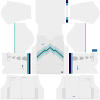

0 Comments